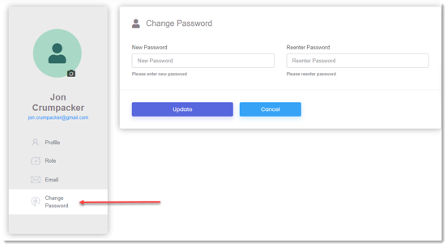- Click on the Users box on the Dashboard or go to Actions > Users in the top navigation bar

OR
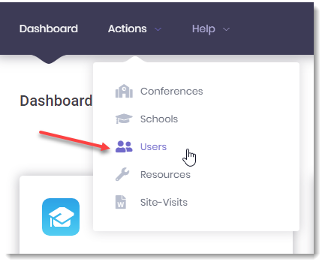
- Search for the User and click the Edit User Profile icon under the Action column on the right
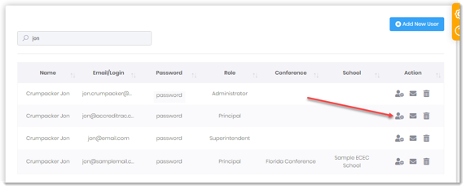
- To update the User’s personal information, click the Edit button, make your changes and click the Update button
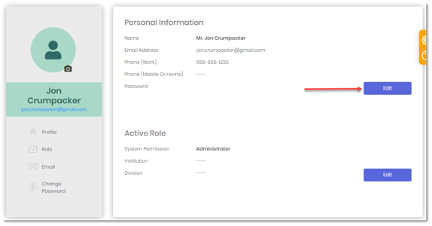
- To update the User’s role or permissions, click the Edit button, make your changes and click the Update button
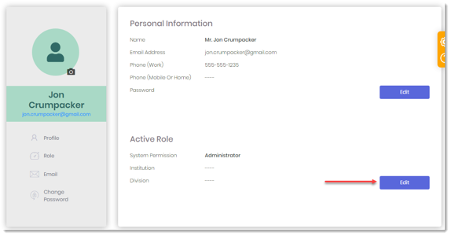
- You can send an email to a User by selecting Email in the left navigation menu
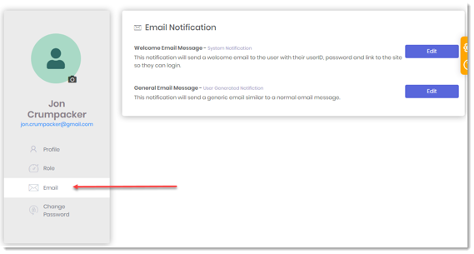
- To change the User’s password, select Change Password in the left navigation menu, enter the new password and click Update