How do I add Site Visit team members and define their permissions?
- On the Manage Site Visit page, click on Add Site Visit Team Member button
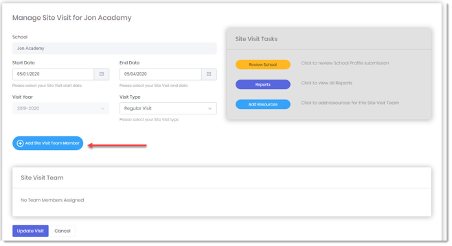
- To add a Team Member with an existing User Profile, click in the box and search for the person you want to add. Select the new Team Member and then click the Assign Team Members button. Note that you can select multiple people from the drop-down list
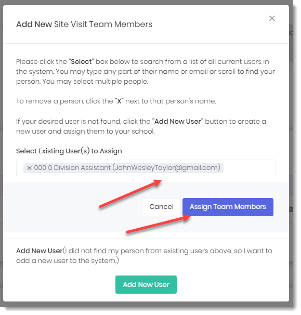
- If the new Team Member does not already have a user profile, click the Add New User button and follow the steps outlined in the Users help section to create a new User

- In the list of your Team Members, you have options to edit their profile, send them an email, add or remove permissions and remove a Team Member
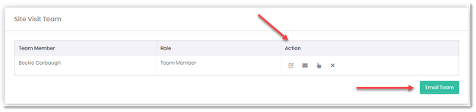
- To add or update a Team Member’s roles, permissions or assignments, click on the Hand icon
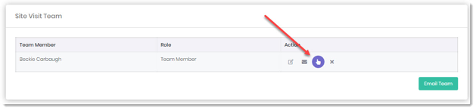
- Participants can be assigned edit or view permissions by specific standards
- You can also give the team member All Permissions, or only View Permissions, or Edit Permissions for all standards
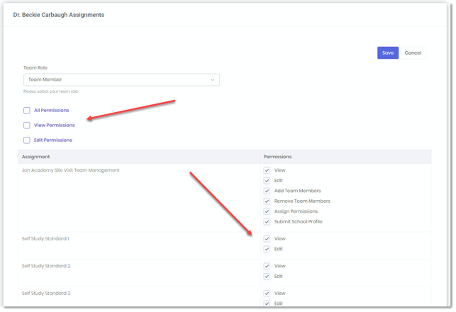
- Set permissions for the Team Member’s assignments and click the Save button