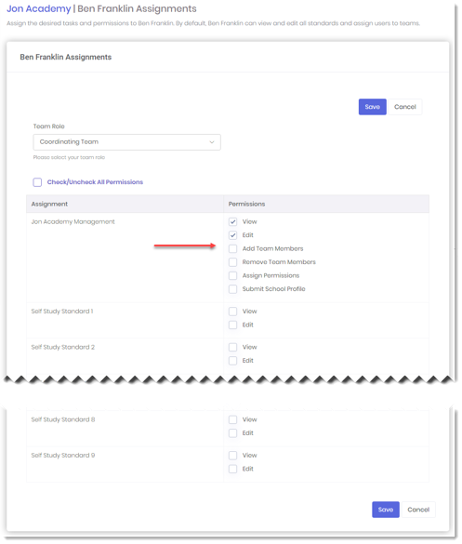How do I add team members and define their permissions?
You can add other individuals to share your role as co-coordinators of the school team by completing the following steps:
- Click on Team Members in the left navigation and then click on Add New Participant
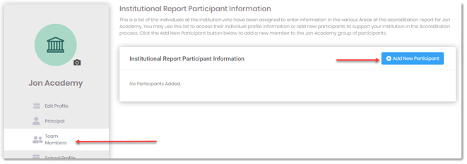
- To add a Team Member with an existing User Profile, click in the box and search for the person you want to add. Select the new Team Member and then click the Assign Participants button. Note that you can select multiple people from the drop-down list
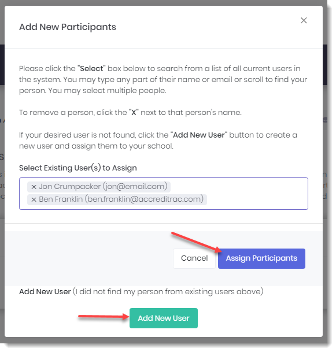
- If the new Team Member does not already have a user profile, click the Add New User button and follow the steps outlined in the Users help section to create a new User
- In the list of your Team Members, you have options to edit their profile, send them an email, add or remove permissions and remove a Team Member
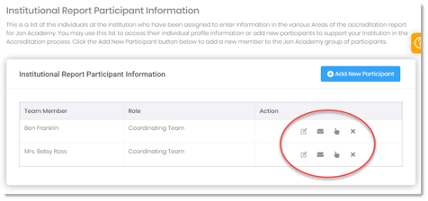
- To add or update a Team Member’s roles, permissions or assignments, click on the Hand icon
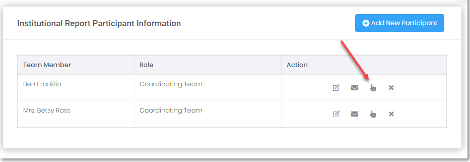
- Set permissions for the Team Member’s assignments and click the Save button