How do I access and complete my School Profile?
When you are ready to begin working on your School Profile, complete the steps below:
- Click on School Profile in the left navigation menu
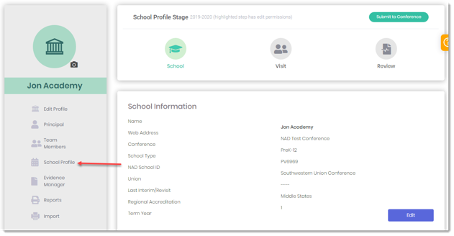
- From the School Profile page you can begin working on each required element of the Self Study process. Click the appropriate box to get started
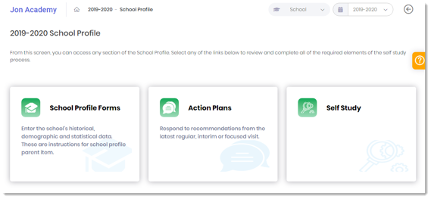
Note: If the icons in each box are grayed out, this means that you have already submitted your School Profile and have moved to the Site Visit stage. If you prematurely submitted, contact your Superintendent to have your stage set back to School
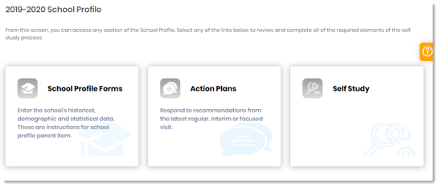
- Click on the School Profile Forms box to review and edit any necessary information or data
- Click on the Edit Profile button under the Action column to view each item
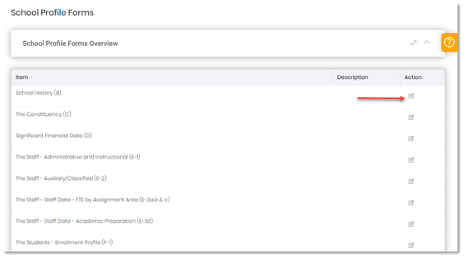
- Click on the Action Plans box to view or respond to prior recommendations
- Click on the Edit button to open an action item
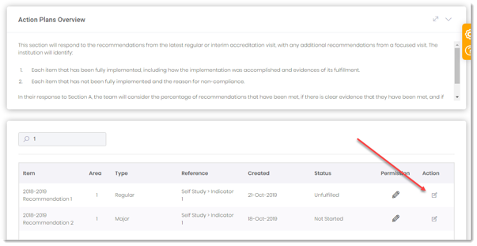
- Click on the Self Study box to respond to the indicators in the 9 Standards for Accreditation
- Click on the Edit button under the Action column to view each Standard. The Permissions column indicates whether you may edit or only review the Standard
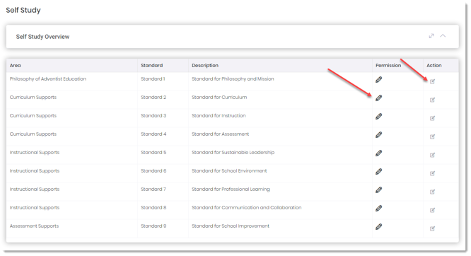
- For detailed instructions on completing the Self Study, go to the Schools > How do I complete and submit the Self Study report? help section