In order to have accurate NAD MAP reporting via Data Rollup (Student Portfolio, Conference/Union MAP Summary), the student data itself must be accurate.
The MAP data is validated on three main points:
- Student First Name
- Student Last Name
- Student Birthdate
If any one of those fields do not match – between the roster and the Student ID Manager info – an error is generated.
One of the best ways to get a jump on accurate data is to use the MAP Roster file provided through Data Rollup.
Please follow the steps to be sure your conference’s student data is issue-free.
- Navigate to Data Rollup
- Click on the Conference Data link
- Click on the Org ID for your conference
- Click on the NWEA MAP Portal link
- Click on the Issues button to review the import issues.
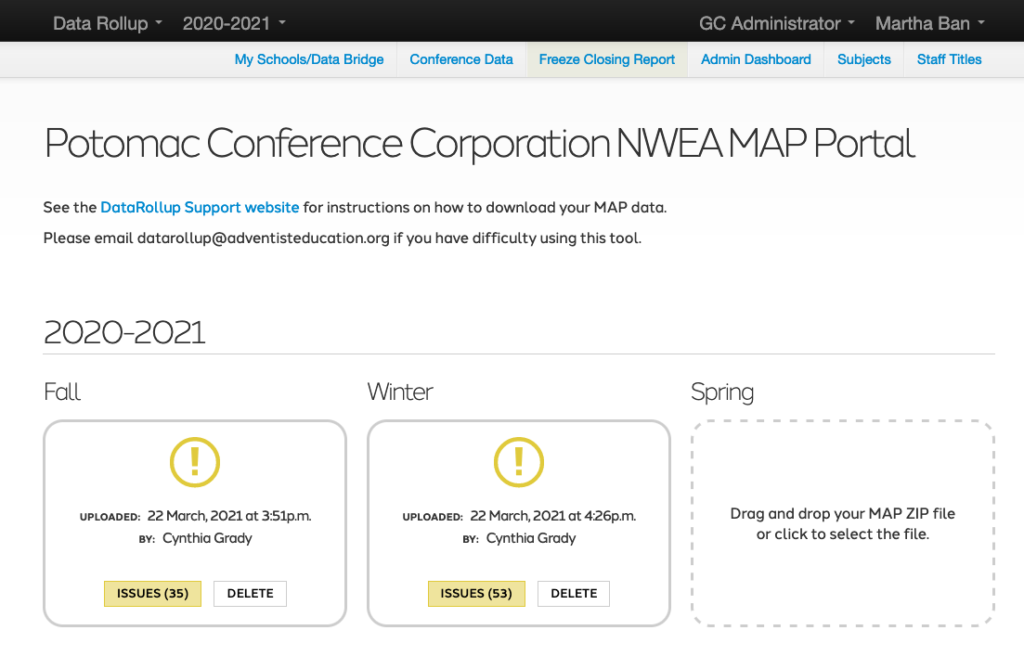
There are four different categories of issues:
- Critical
- Wrong file type (not a *.zip file)
- Empty zip file
- Empty csv files
- Incomplete set of files (there should be three (3) csv files zipped)
- Wrong year or term was uploaded
- Student Not Found
- Student was listed in the MAP import but was not found in the Student ID database.
- NOTE: If you have schools testing home school students, please be sure the Student ID begins with an alpha character. Those IDs/Students will be filtered out of our data.
- Mismatch
- These records have an ID that appears in the Student ID database, but the other details do not match.
- First name
- Last name
- Birthdate
- These records have an ID that appears in the Student ID database, but the other details do not match.
- Other Issues
- These records appear to show the correct student with one or two discrepancies between the data in the Student ID database.
To resolve issues:
- Check to make sure those three data points (First/Last Name and Birthdate) are identical in the Roster file AND the Student ID Manager.
- IF you used the DataRollup MAP Roster – remember that that info comes in from the student information system (SIS). This means that you will need to check the names/birthdates in the SIS and the ID Manager to be sure they are identical.
- If the issue is due to a suffix,
- Be sure the suffix is in the suffix field in Student ID Manager
- Add the suffix to the legal name field in Student ID Manager
- Make sure the suffix is in the suffix field and full legal name in the SIS.
Following the correction of issues:
- Upload the new roster file to MAP (DataRollup Roster)
- If you corrected the issues directly in the Student records in MAP, you do not need to upload the new roster.
- WAIT for the overnight sync before moving on.
- In MAP, download a new report file. (Instructions)
- In Data Rollup MAP Portal, delete the previous file.
- In Data Rollup MAP Portal, upload the new zip file.
- Recheck the issues’ status.
Please note:
Expected Value = Data entered in Student ID Manager
Received Value = Data which came in through the MAP import file