Report Manager | Create A Report | Create A Report Student
Select :
- Year: 2019-2020
- Status: Enrolled
Move all students over
Click Print
Opens new screen
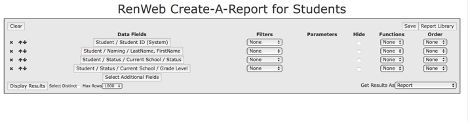
Click Select Additional Fields (5th Data Field button)
Select: as pictured – but keep going. Look at the next screenshot to see all you need to choose.
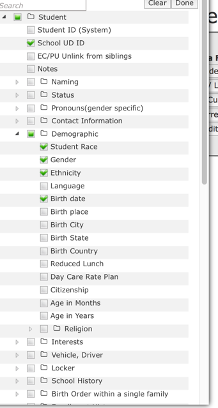
Change in lower right corner Get results as CSV
Click SAVE in top right corner
Give it a name: Jupiter Export
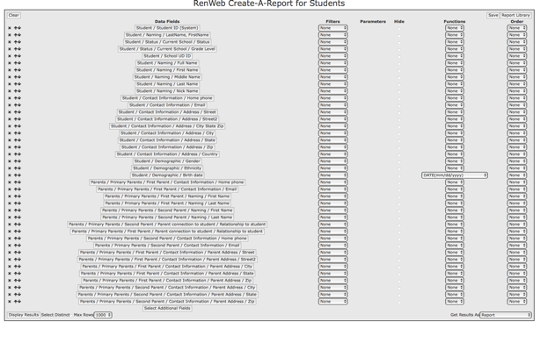
In Jupiter Help – there is info to walk you through the process. There is also a video. 😉
Sample
Conference Directions for Transfer/Setup. (courtesy of Northern California Conference)