“Students > Data Rollup” and type the student’s name in the “Find Student” box at the top right of your screen. Enter an “Exited on” date. That will let Data Rollup know that the student is no longer at the school.
Then to withdraw the student from Jupiter, go to “Schedule > Add/Drop Student” and click “Withdraw from School.”
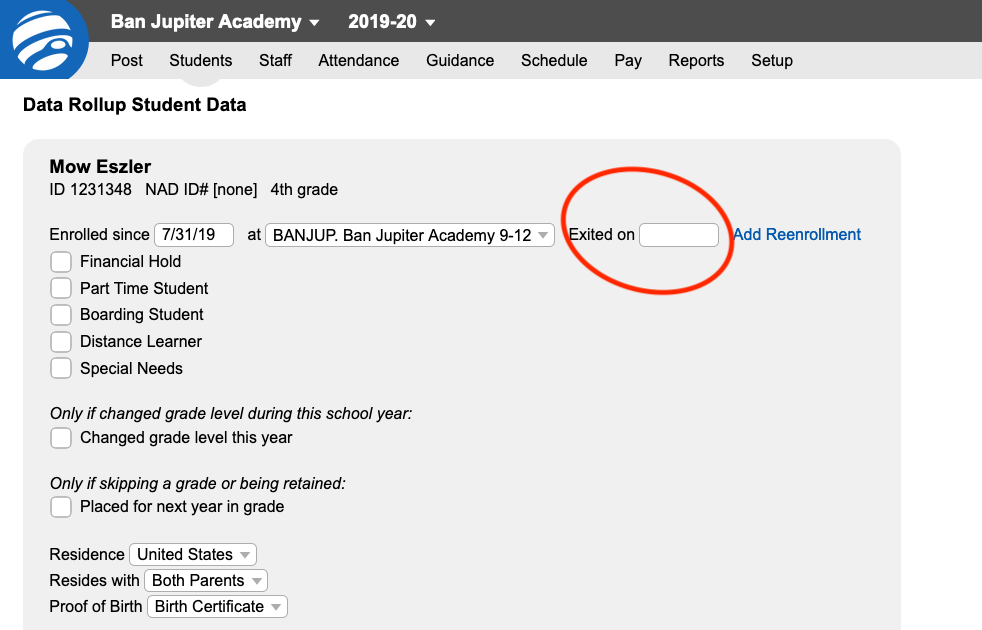
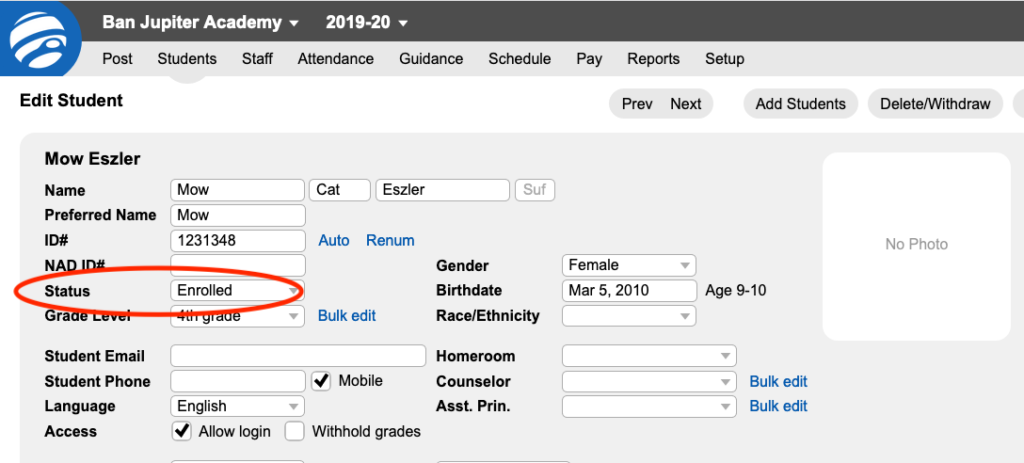
Notes about withdrawn students:
Students withdrawn from Jupiter can be found:
- In Admin mode – “Find Student > Maintenance > All Withdrawn”
- In Teacher mode – at the bottom of the roster in dimmed text on “Setup > Students” for each class
When you withdraw a student from Jupiter it drops them from all their classes in all terms that year. However, you can still print a Jupiter report card for the student.
If you need to edit attendance, go to “Schedule > Add/Drop Student” and temporarily add the student back to the school by clicking “Re-enroll”. Once you have corrected the attendance, return to that screen and click “Withdraw from School” once again.