- Type educator’s full name in the global search field.
- Locate the name in the list of people.
- Double-click on the name to open the account.
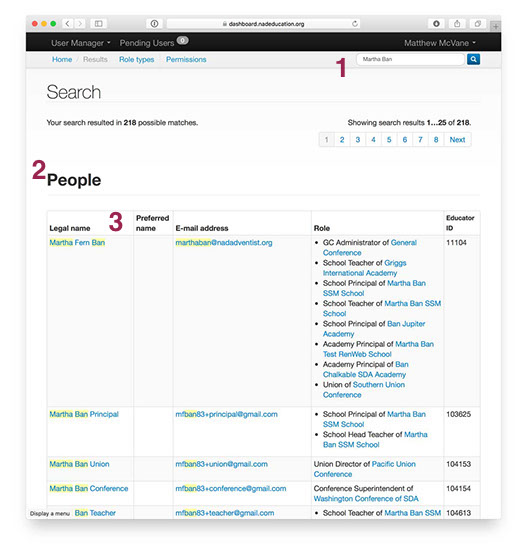
4. Click on New Role.
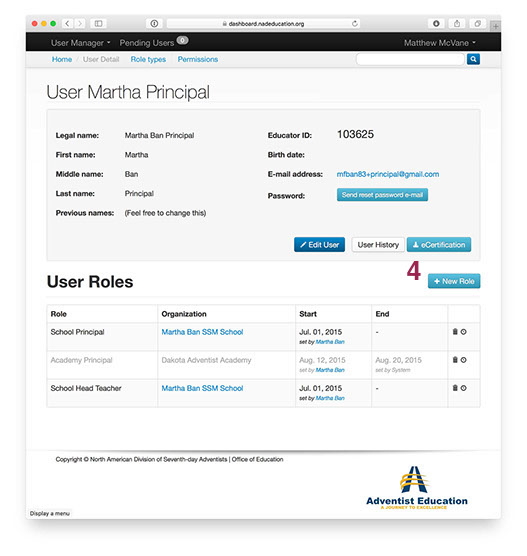
5. Choose the Role first. Then the Organization. Use the date picker to add the Start date.
6. Click on Create Role next.
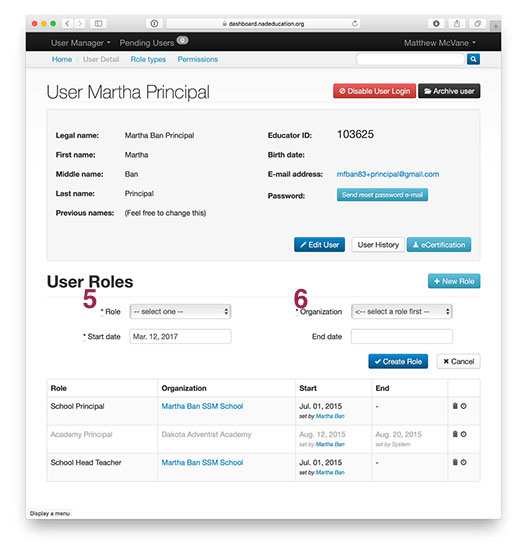
7. When you click on Create Role, a system generated email is sent to the educator. Click OK to agree.
8. The message also tells you there is a three-day “oops” button. The role can be deleted by you during the next three days. After that, please contact Martha Ban to delete a mistaken role.
NOTE: Start and end dates are NOT related to service records. These dates show ACCESS to the system.
You may pre-date new hires and may set an end date – in advance.
If you are unable to locate the teacher, you will need to create a new ID account.